 | Back to Picture Push Button Object |
 | Up to Table of Contents |
 | Ahead to Radio Button Object |
|
|
|


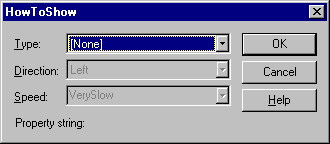
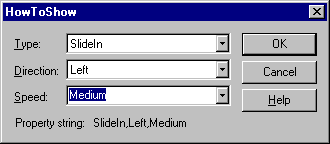
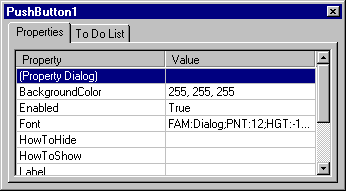

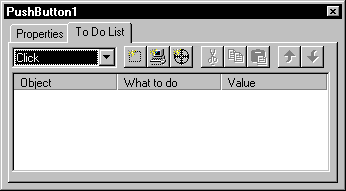
| Properties | Methods | Events |
| BackgroundColor | MoveAndSize() | Click |
| Enabled | SlideTo() | Create |
| Font |
|
Hide |
| Height |
|
Show |
| HowToHide |
|
SlideToComplete |
| HowToShow |
|
|
| Label |
|
|
| Name |
|
|
| TextColor |
|
|
| Visible |
|
|
| Width |
|
|
| X |
|
|
| Y |
|
|
|
|
|